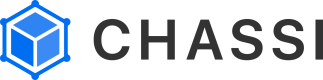Run the Collection
Run the Postman collection and see the Lifecycle come to life!
For this section, we will be putting all the prior preparation to use! This section will guide you through the process of running your collection so that you can view the results in the Chassi UI.
Step 1
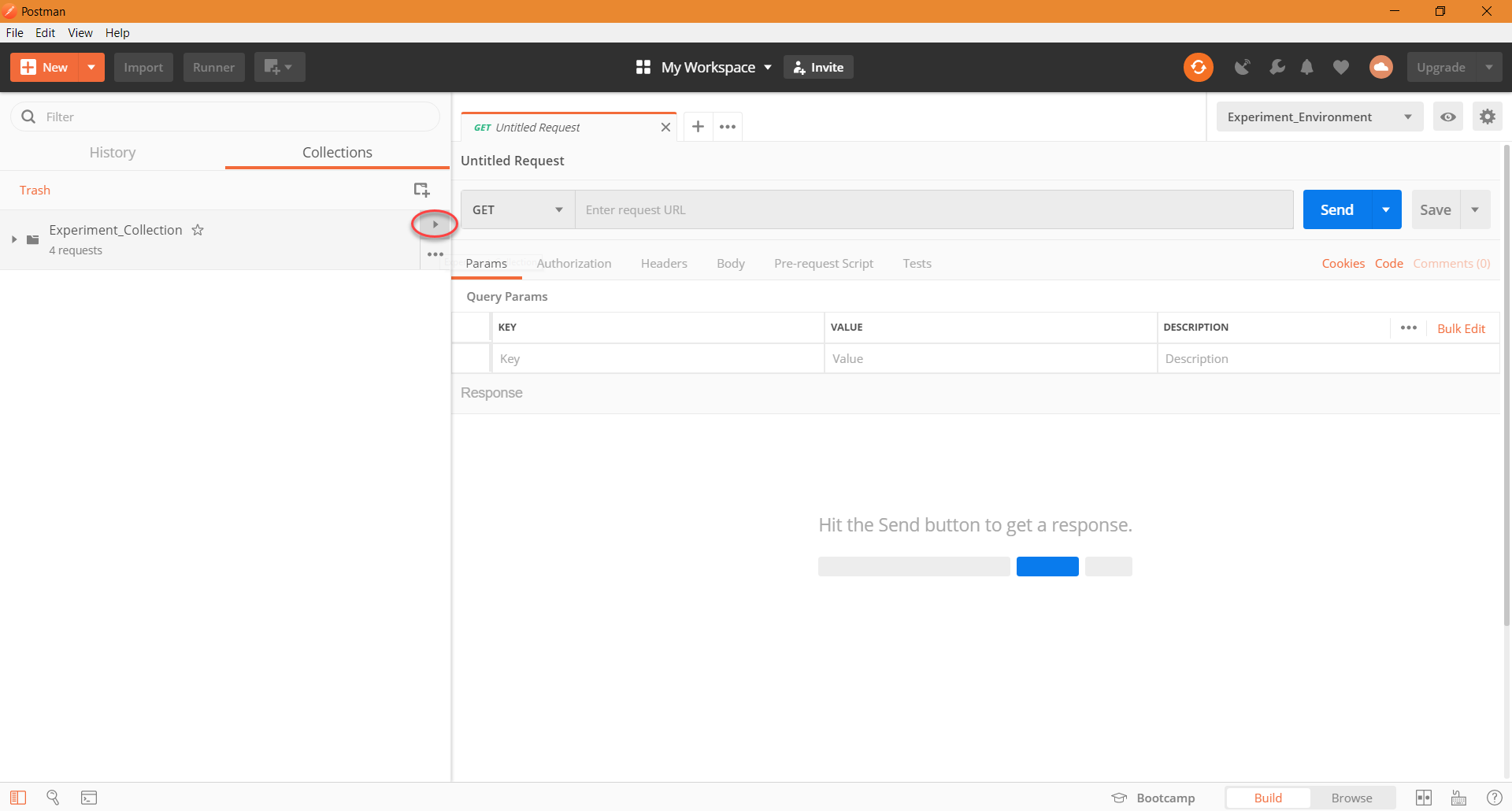
For this step, we want to expand the menu of our collection as seen in the screenshot.
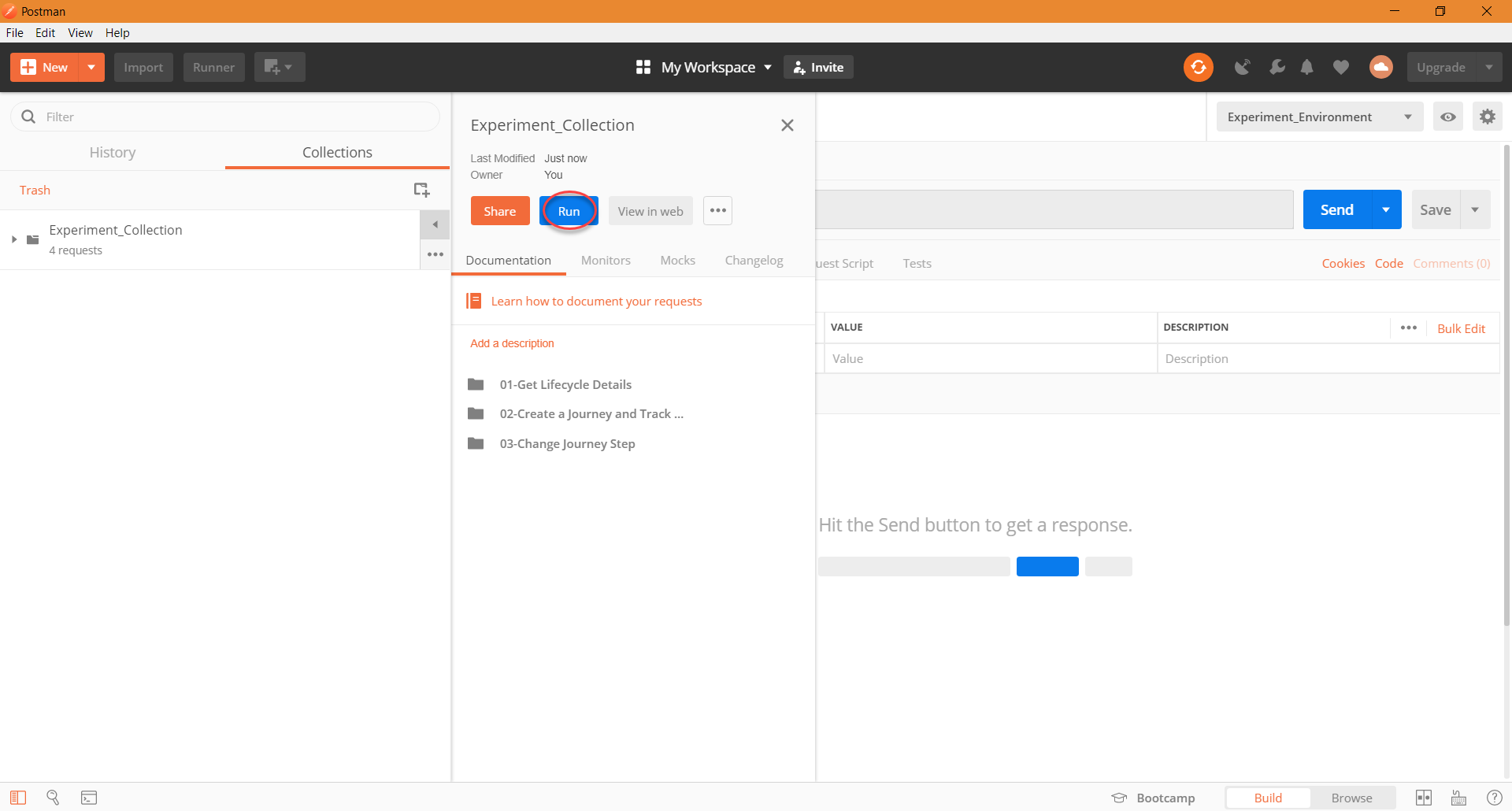
Once the menu is open, we will have the option to run the collection. We will now click Run to open a Collection Runner window and move on to the next step.
Step 2
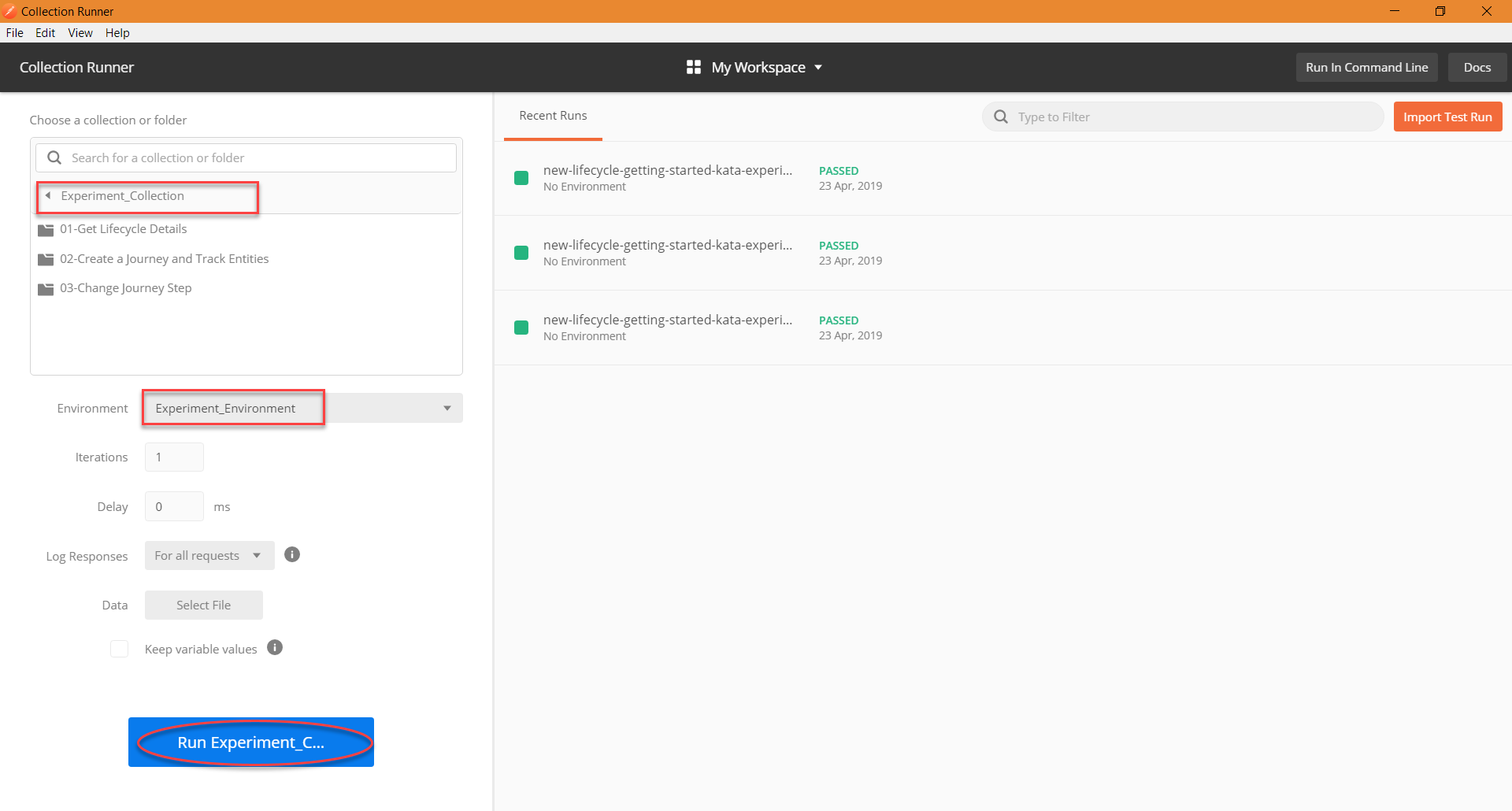
Once we have our Collection Runner window open, we want to make sure a view things are in order before running it. The first step will be to verify that we are in the correct collection folder and at its root directory, as seen on the screenshot. Following that, we want to make sure we are using the correct environment, which in this case will be Experiment_Environment.
Once the above two are correct, we can go ahead and run our collection by clicking on Run Experiment_Collection at the bottom of the window.
Step 3
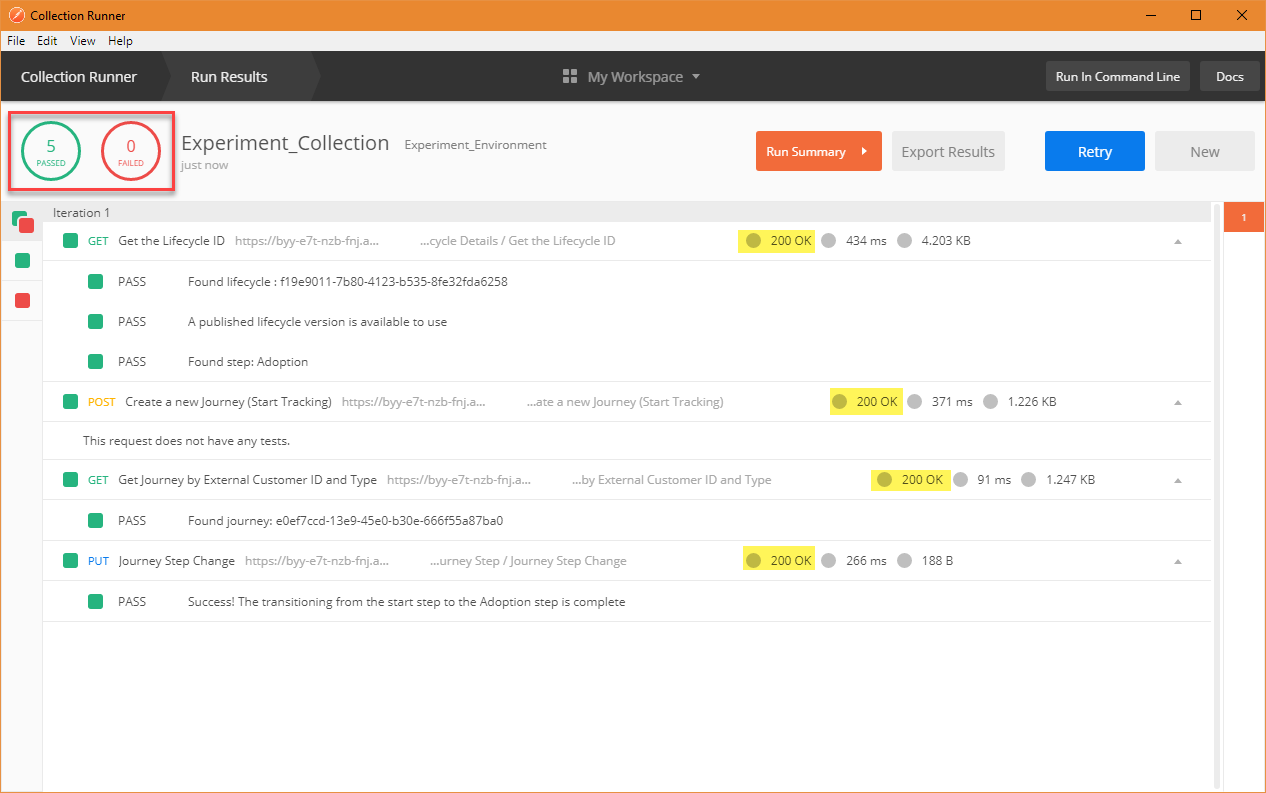
Once it has run completely, you will see at the top left how many tests have passed on the collection run. You will expect to see 5 passed and 0 failed as well as a 200 OK next to each call if everything has run correctly. After which case, we can go ahead and move onto the next section, Analyze the Results!
If you have any failures, you will want to move onto our Handling Errors guide.
Updated over 6 years ago
Crack open the Chassi UI and see the Journey, either through the Customer in Single Customer View or by searching for it in the Spaces tab of the Lifecycle.