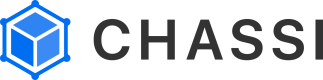Import Postman Environment Variables
Using the Postman project file, import the environment variables.
We have prepared two environment variable configurations so that will allow you to run your Experiment Tenant or Production Tenant collections.
Pre-Step
Warning About Step 3
For Step 3 you will need to select one of the following environment files:
If you are working in the Experiment Tenant
"Experiment_Environment.postman_environment."
If you are working in the Production Tenant
"Tenant_Environment.postman_environment."
Step 1
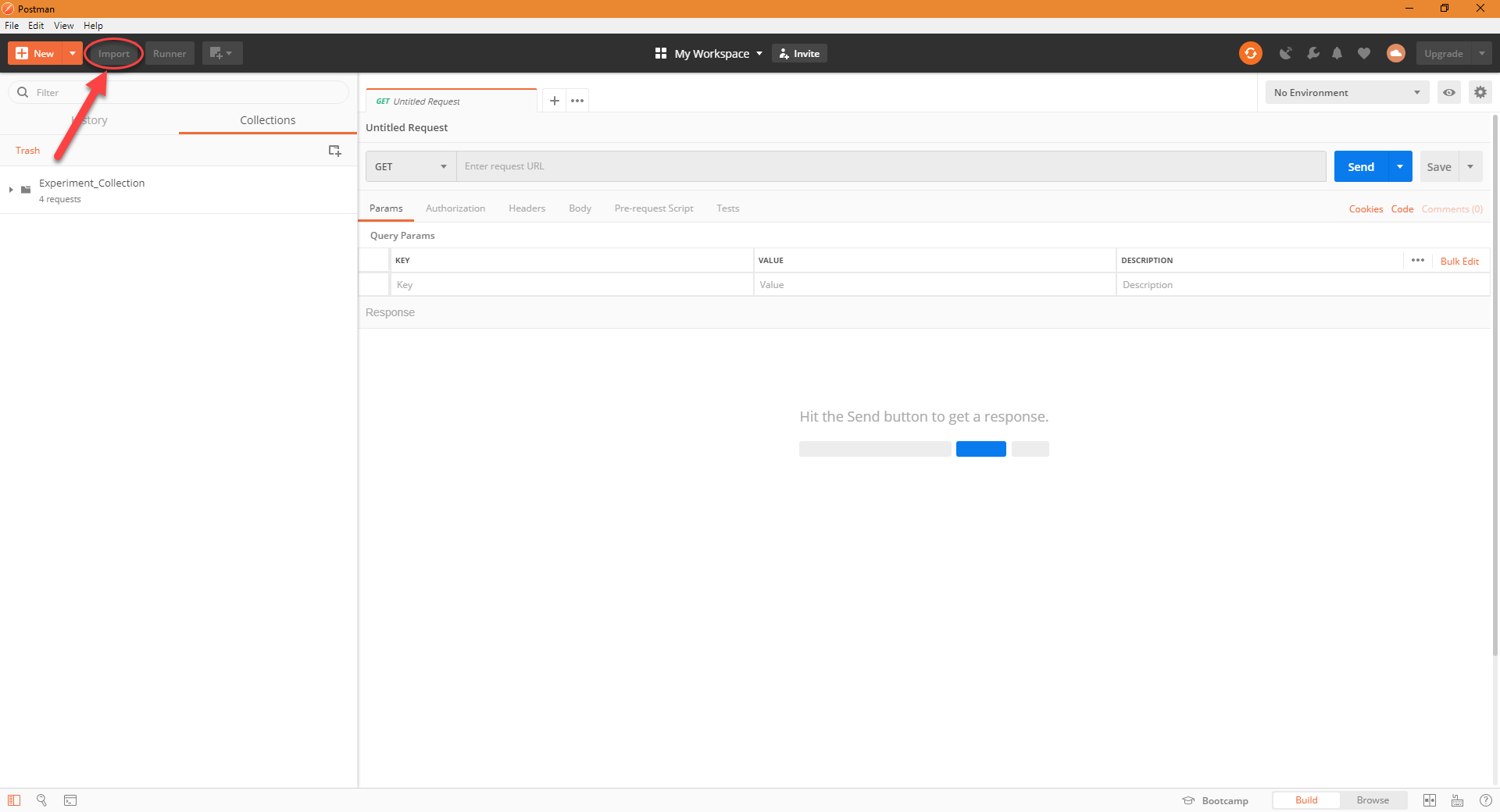
Once postman is open, click on the Import button at the top left of the screen.
Step 2
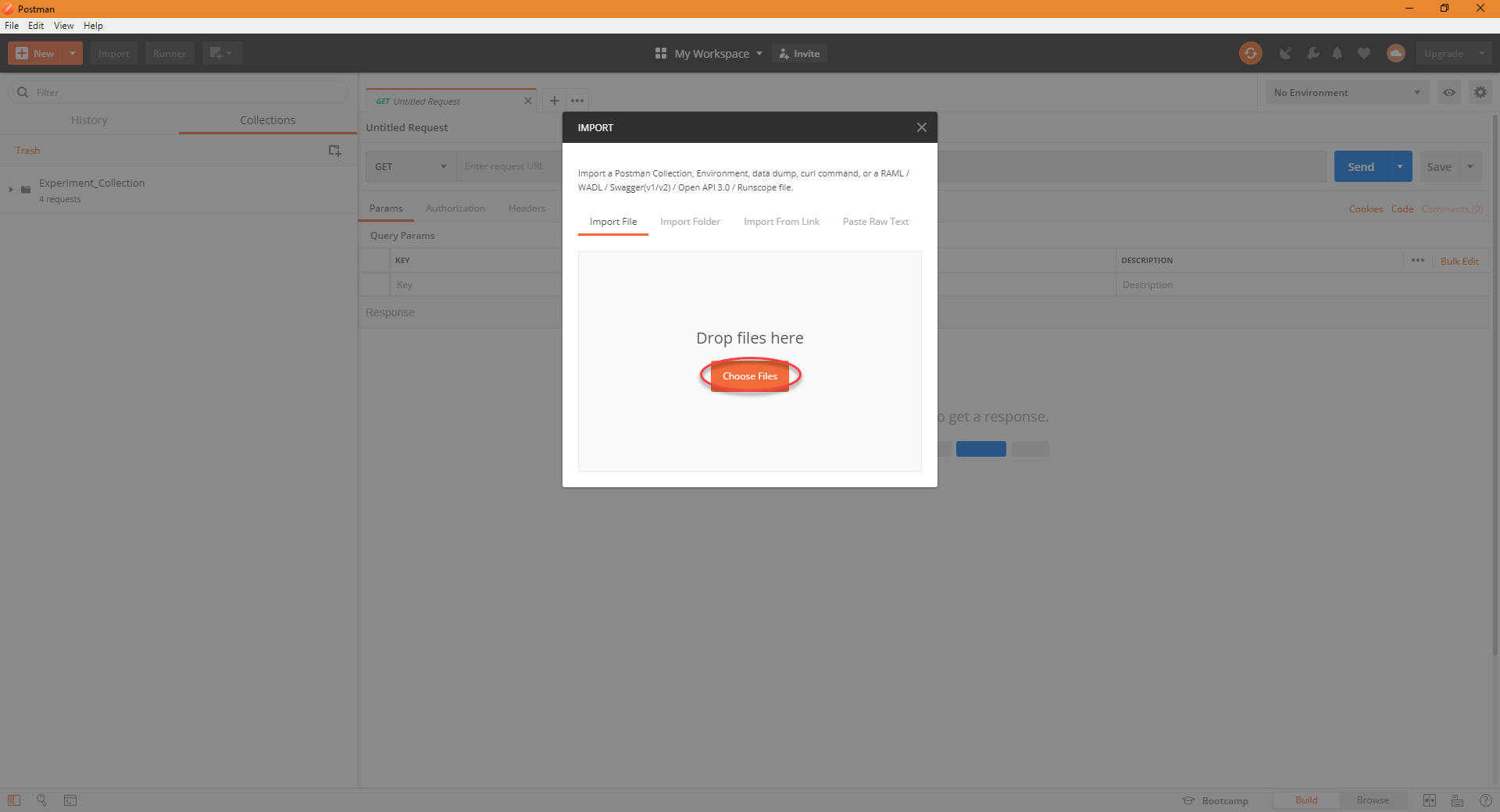
From there it will give you the option to either drag and drop your files into the import interface,
or to choose files from your directory. For this example, we will click on Choose Files to select them from our directory.
Step 3
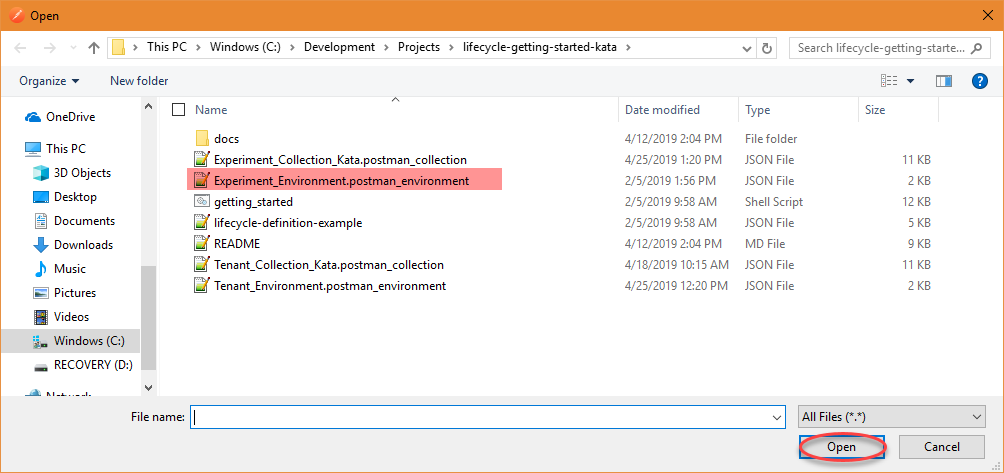
Chose either Experiment or Tenant file depending on where you are operating.
Once the directory has been opened to the location of where the lifecycle-getting-started-kata repository was cloned, we
then will select our Experiment_Environment.postman_environment file and click Open to complete the import.
Step 4
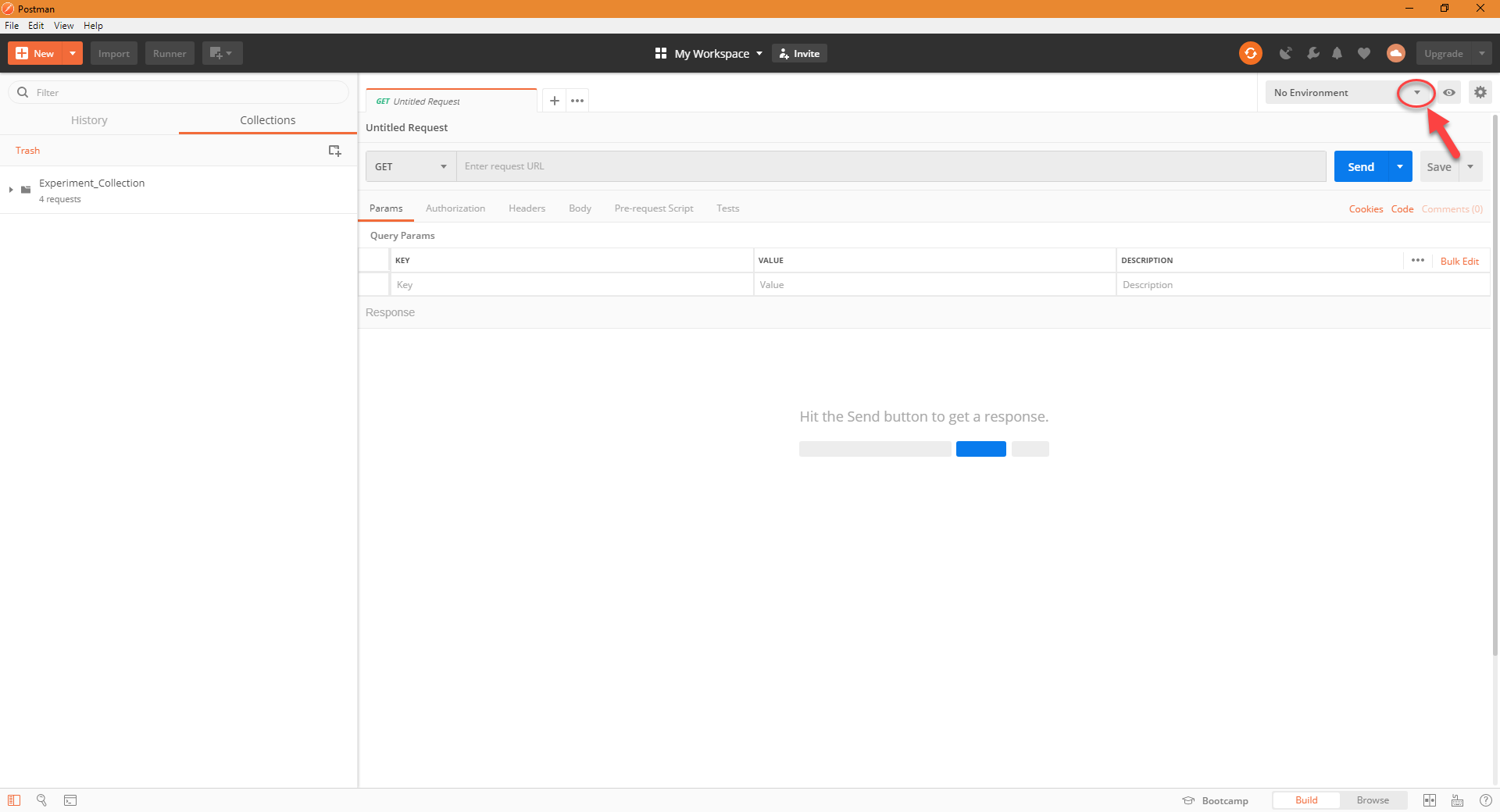
The import process may take a few seconds, but when it is complete, you can verify that it was imported by opening the environment drop down menu at the top right of the postman workspace.
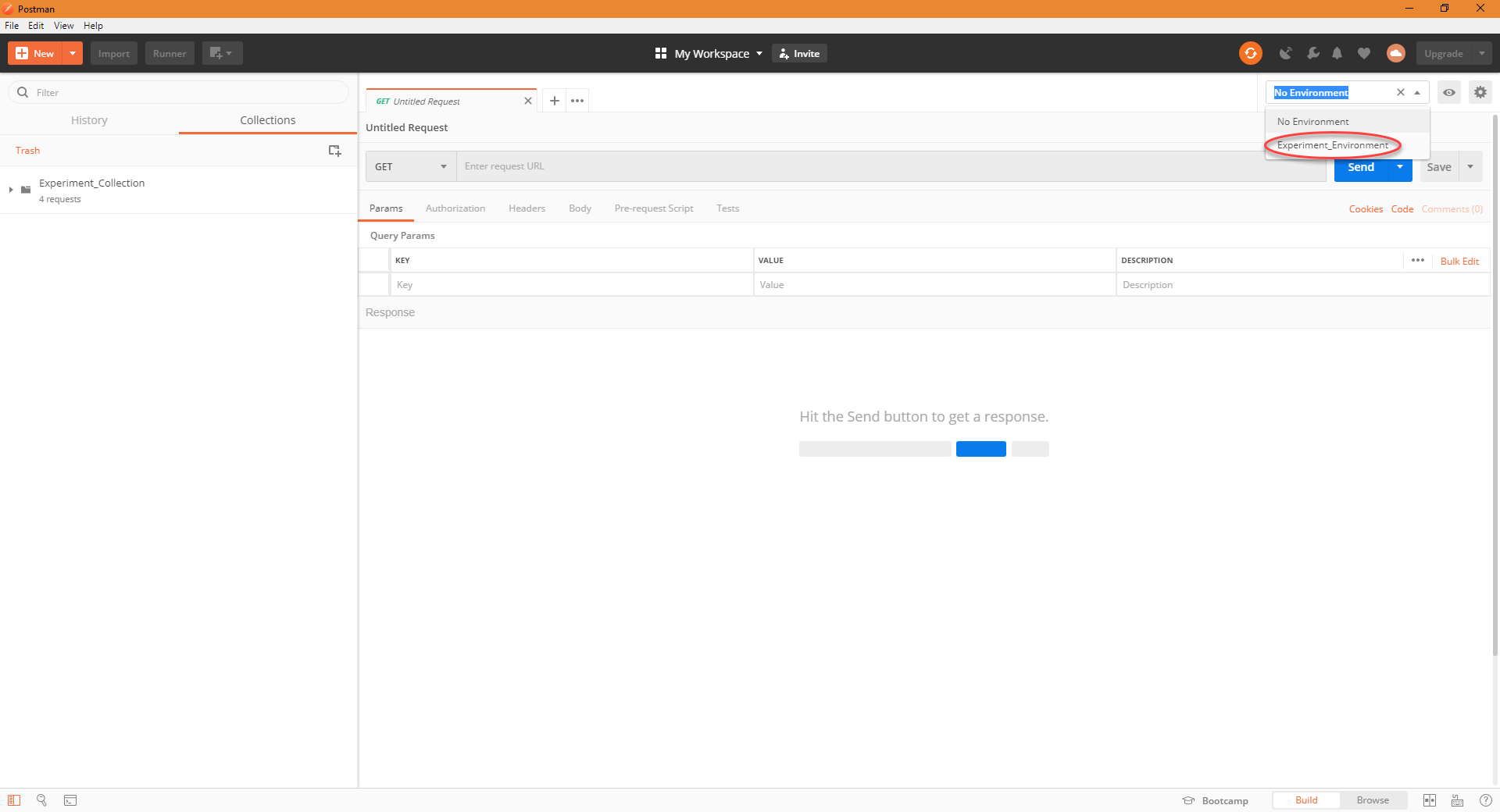
You should then be able to see and select your imported environment (for this case, it is Experiment_Environment).
Step 5
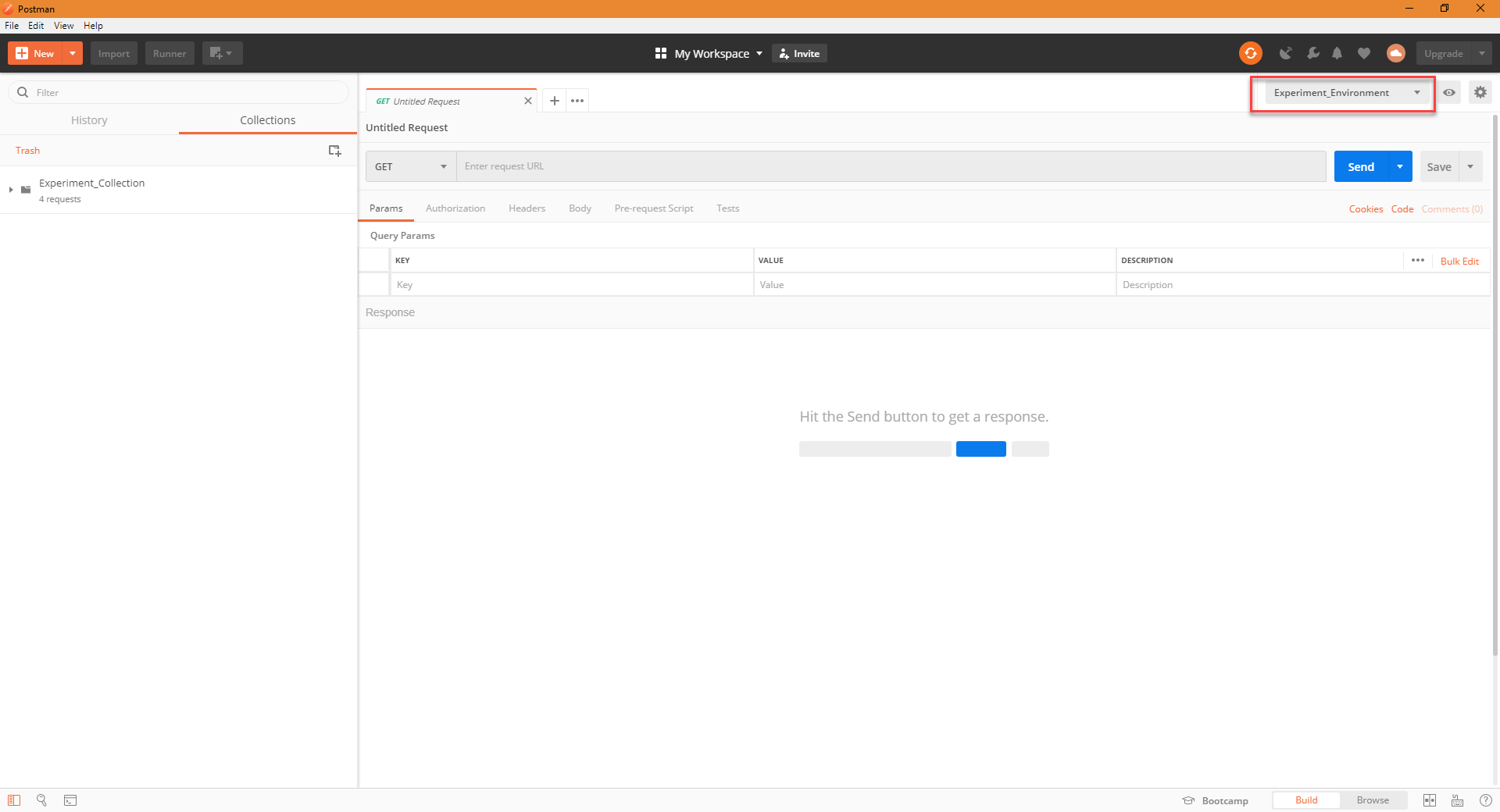
Once selected, your environment will be set as the default for any scripts or collections that you run.
Updated over 6 years ago